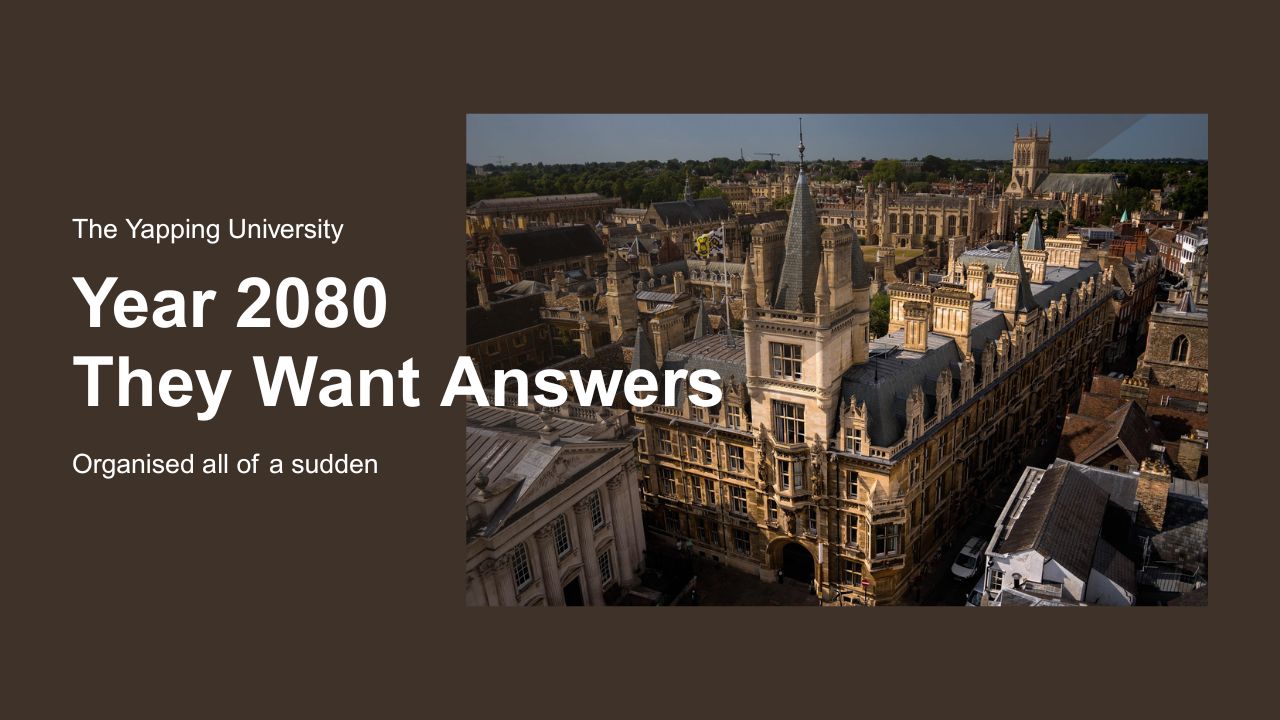The reporters are knocking at the door. They want to hear about the performance of the best university in town. The chancellor looks to you in this crucial moment, as time is short and they need answers. You have about an hour to present the enrollment results to the chancellor in a digestible format. You are free to use tableau, looker studio or power bi for this task.
📂Here’s the spreadsheet for the student course data.
TASK 1: Total Enrollments by Department
Goal: Create a bar chart showing the number of enrollments per department.
- Dimension:
Department - Metric:
Count of Student_ID(orCOUNT_DISTINCT(Student_ID)if you want unique counts) - Sort by highest enrollments
📌 Learning Outcome: Grouping, counting, filtering.
TASK 2: Grade-Based Performance Categories
Goal: Create a new calculated field to classify student performance based on grades.
Create a custom field called Performance_Category. Then build a pie chart showing % of students in each category.
CASE
WHEN Grade = 'A' THEN 'Excellent'
WHEN Grade = 'B' THEN 'Good'
WHEN Grade = 'C' THEN 'Average'
ELSE 'Needs Improvement'
END📌 Learning Outcome: Use of CASE WHEN, categorical breakdown, visual interpretation.
TASK 3: Enrollment Trend by Month
Goal: Build a time series chart showing how many students enrolled per month.
- Use
Date_Enrolledas the dimension andCOUNT(Student_ID)as the metric. - Choose line chart or bar chart.
📌 Learning Outcome: Time-based grouping, date formatting, trend visualization.
TASK 4: Total Credit Hours by Student
Goal: Show total credit hours each student enrolled in.
- Dimension:
Student_ID - Metric:
SUM(Credit_Hours) - Optional: Add a table with sorting to show top 5 heaviest course loads.
📌 Learning Outcome: Aggregation at the individual level, sorting, potential leaderboard logic.
TASK 5: Filtered Analysis – Underperforming Students in Fall
Goal: Create a table showing only students who scored a grade below B in the Fall semester.
- Apply a filter:
Semester= FallGrade!= A ANDGrade!= B
- Display in a table:
- Columns:
Student_ID,Subject_Name,Grade,Credit_Hours
- Columns:
📌 Learning Outcome: Combined filter logic, conditional views, targeted performance analysis.